AI Assistant for Mac
Boost your productivity with an intelligent AI assistant that helps you accomplish more in less time. Get started today!
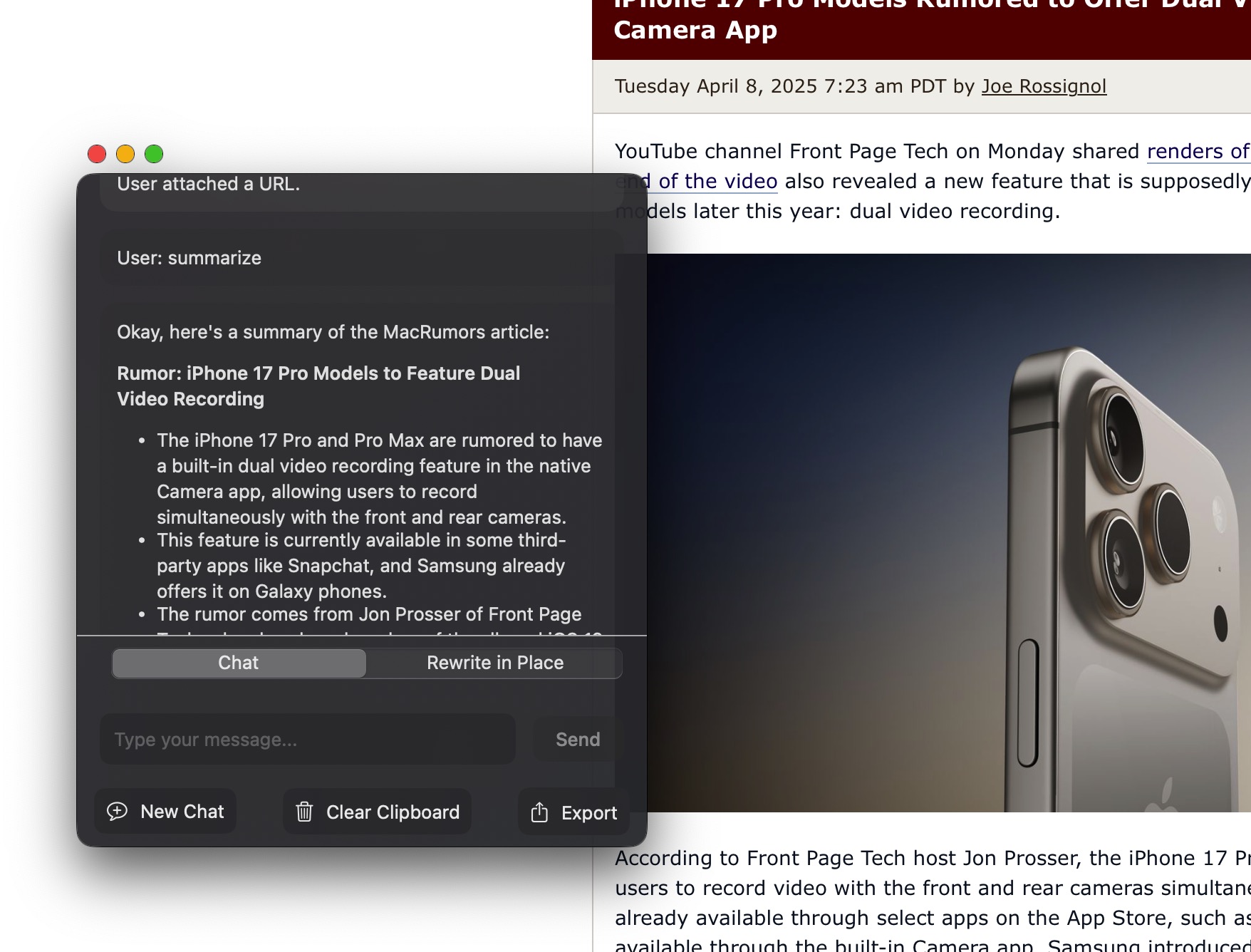
Powerful Features
Discover the full capabilities of AI Assistant and how it seamlessly integrates into your macOS workflow
Double-Tap Left Shift
Triple-Tap Left Shift
Instant Access with Keyboard Shortcuts
Double-Tap Left Shift:
Opens the main AI interaction window.
Triple-Tap Left Shift:
Reveals context-aware Quick Actions.
Intelligent Context Capture
When activated, the Assistant instantly understands what you're looking at. It automatically captures:
Selected text
Images on your clipboard
Video files on your clipboard
Text content from PDFs on your clipboard
Content from URLs on your clipboard
This captured context becomes the foundation for your AI interactions, ensuring relevant and immediate assistance.
How It Works
Experience the seamless integration of AI into your macOS workflow
1. Intelligent Context Capture Examples
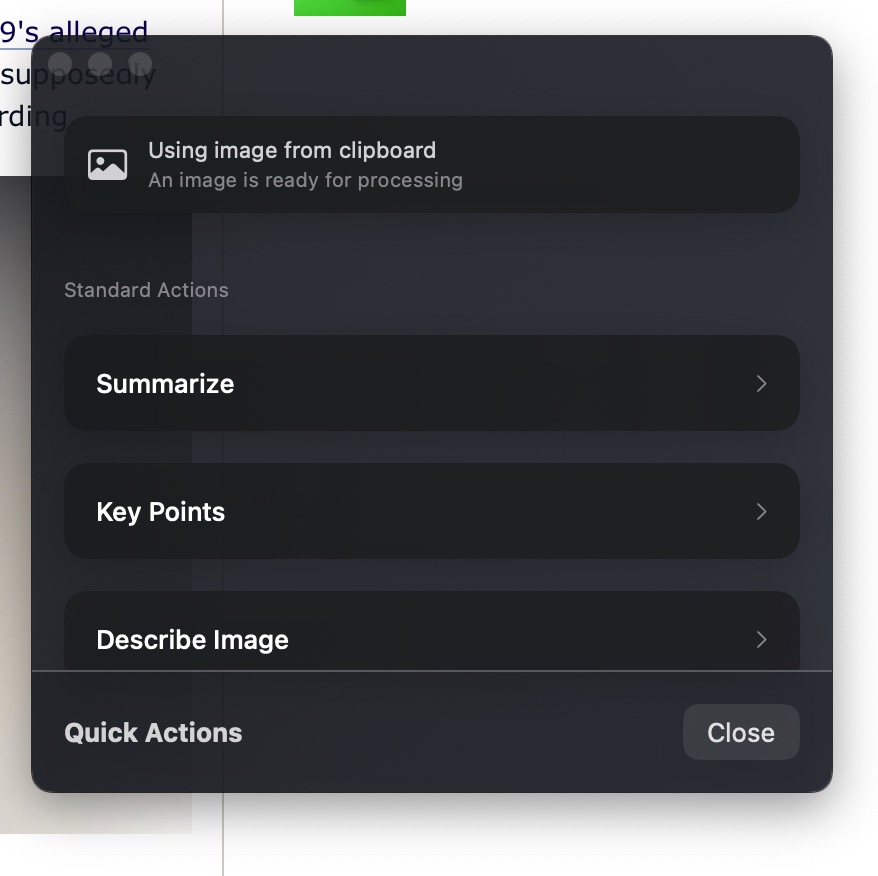
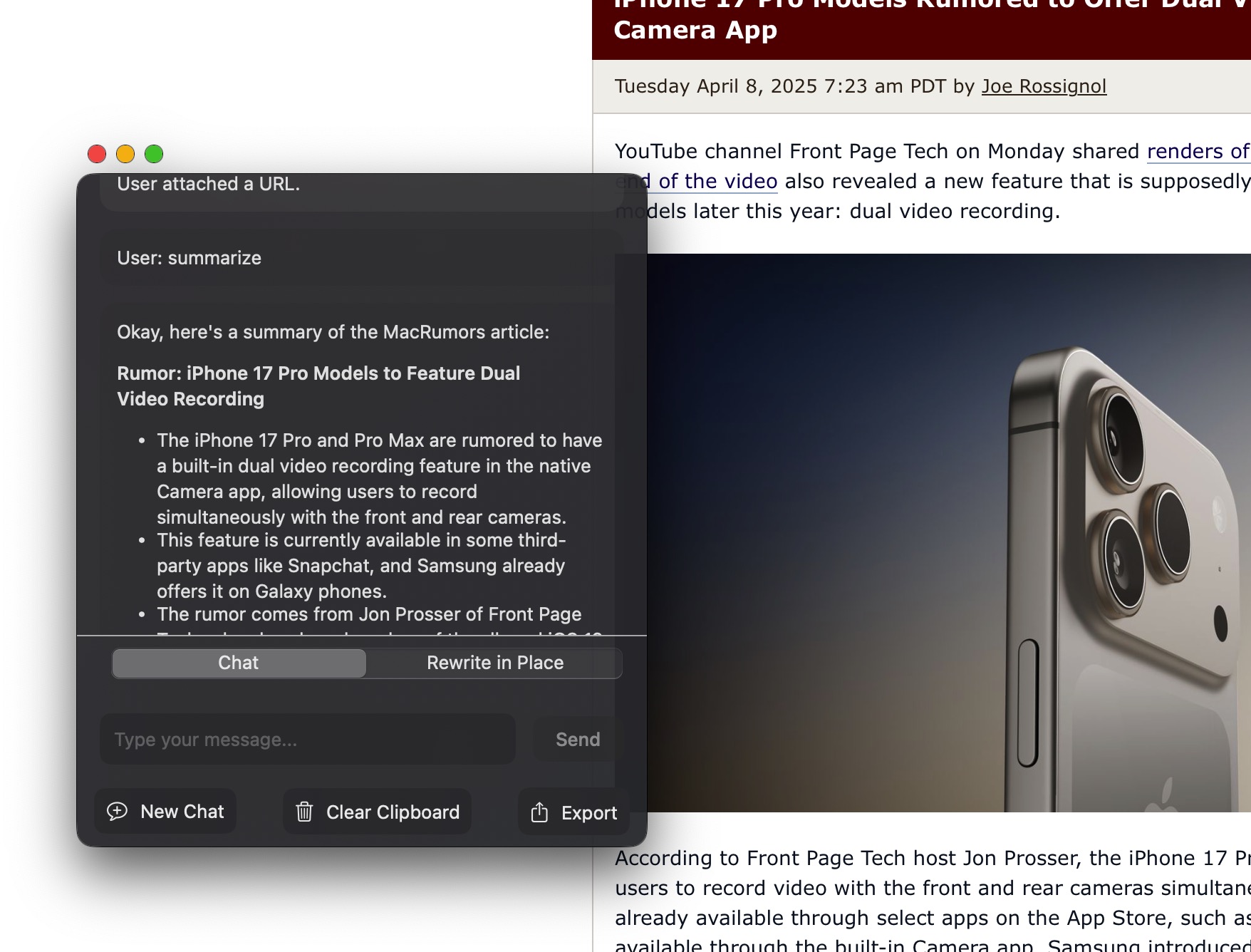
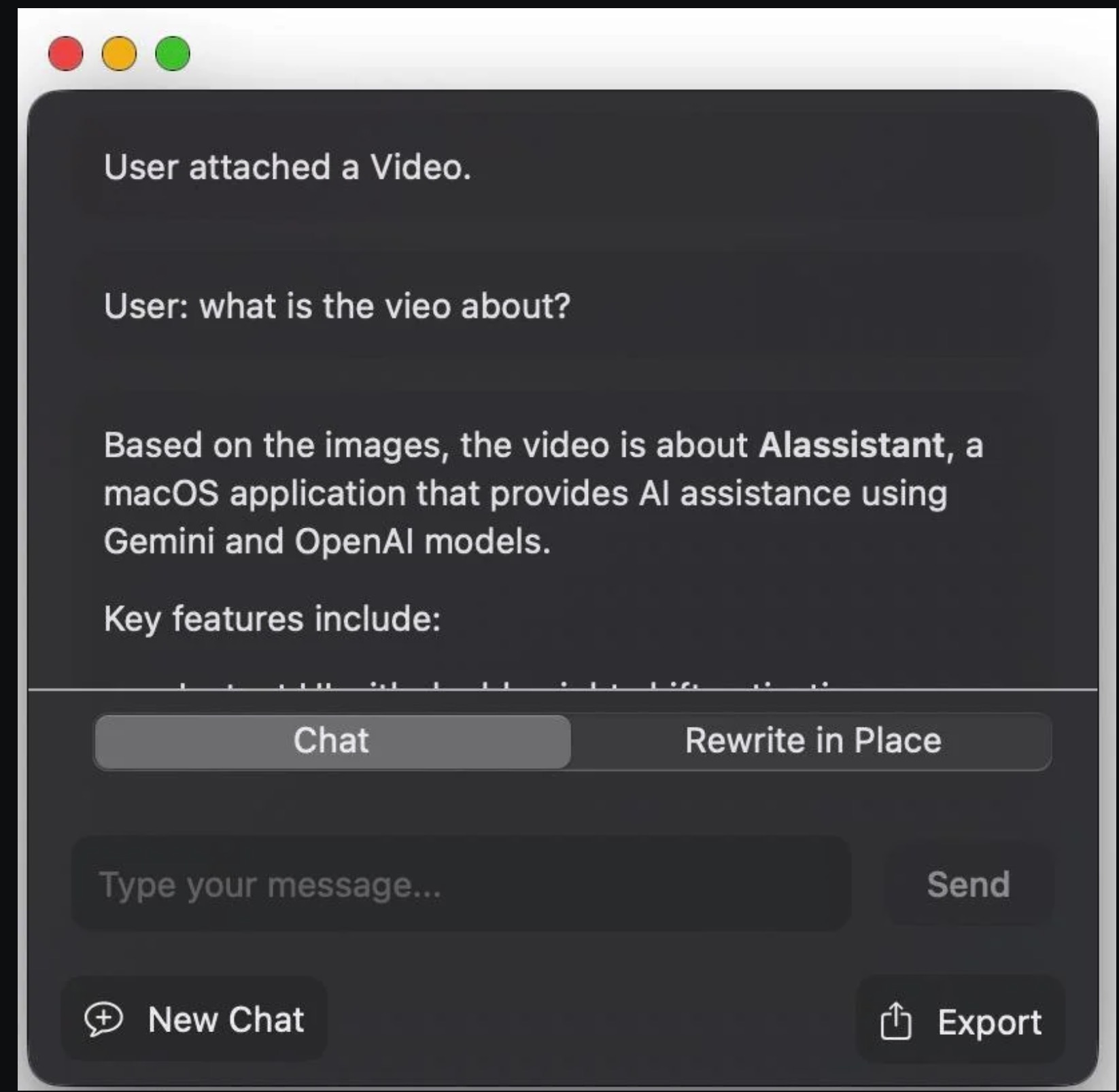
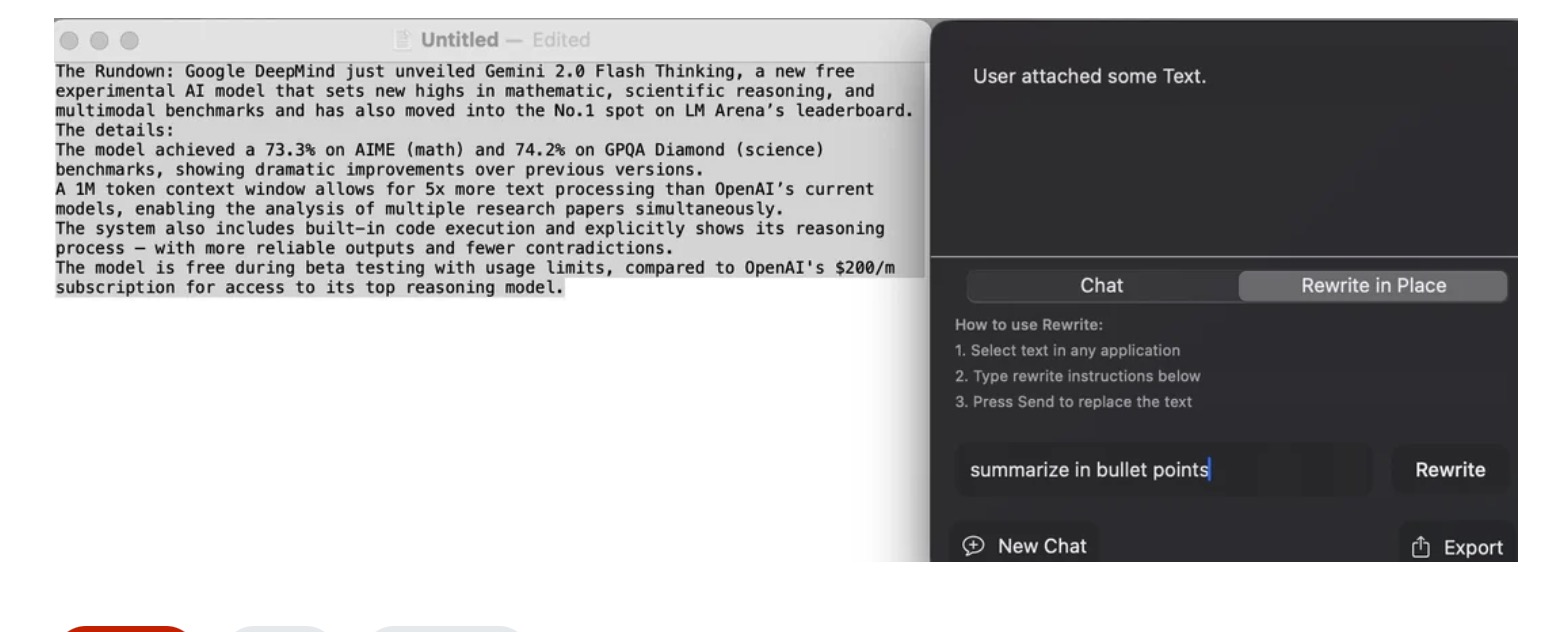
2. Powerful Main Window (Double-Tap Shift)
The main window offers two powerful modes:
Chat Mode
Engage in a natural conversation with the AI about your captured context.
Ask questions, request summaries, get explanations, and more.
Multimodal: Works with text, images, and video (Video only works with Gemini).
Just copy the content to clipboard: Text, URL, Images and Videos
Rewrite in Place Mode
Select text in any application (document, email, code editor, etc.).
Activate the Assistant and type your rewrite instructions.
3. Lightning-Fast Quick Actions (Triple-Tap Shift)
Need something done now? Triple-tap Shift for instant Quick Actions tailored to your captured context. Perform common tasks like summarizing, translating, or reformatting with a single click, without needing to type a prompt.